Beatoven.ai is an AI music generation tool for content creators, game creators, and short-film makers to generate royalty-free music that compliments their creations. Every content comes with a unique story, and music elevates this story.
We understand how difficult it is to find the appropriate music for your content at a reasonable price without the headache of paying royalty charges every time it is played. Beatoven.ai addresses this particular challenge.
In this blog, we will list all the advanced features of Beatoven, along with video tutorials. Let’s begin.
Top Features of Beatoven.ai

Here are the top features of Beatoven.ai and how content creators can leverage them:
Basic timeline navigation
The timeline navigation feature allows you to play, pause, skip forward, and backward a piece of music. You can also use the regular keyboard shortcuts like – Space to pause or play music and left or right arrows to skip backward and forward, respectively. Use plus or minus buttons to zoom in and zoom out, respectively, for section cuts and volume adjustments.
Alternate tracks
Whenever a track on Beatoven.ai for a particular theme or genre is created, it generates an alternative track at the top right of the sidebar. Users can preview the alternate tracks every time and select one whenever they want. As you select the alternate track, it gets loaded automatically in the timeline.
The alternate track is generated based on the emotions you provided as a prompt. Therefore, you will not need to provide section boundaries again to create it from scratch.
Under the alternate track option, you will find a button named “Get new tracks”. You can generate unlimited alternate tracks for each track by clicking this button. Whenever you select an alternate track, it automatically loads in the timeline, removing the previous track.
Instrument selection
Instruments are the backbone of any track. While some instruments can make music, some can easily break it. We understand that, and that’s precisely why we let content creators remove a particular instrument if it doesn’t fit the mood of the music.
Click “Edit” under the instruments section in the sidebar to make this change. You can also listen to each instrument to hear its sound before deciding which one to remove. By default, all instruments are selected, and you just need to unselect the one that doesn’t match the vibe and click “Apply Changes”.
Volume adjustments
Suppose you are editing a podcast or a short film with dialogues, you would want to avoid the conversations with the background music. To deal with this, we are introducing Beatoven’s volume adjustment feature.
Below the timeline navigation, you will find the volume control. It allows creators to adjust the volume of music very precisely. You can click the volume area, create a control point, and drag it to adjust its position. Once you do this, the volume changes will automatically be applied to the music timeline.
Emotion change
Beatoven.ai allows you to add multiple emotions to the same soundtrack. Once you decide where and which emotion to include, click “Create Emotion” to pick your desired emotion for the music.
To adjust section boundaries, use the drag-and-drop tool and click “Recompose Pop-up”. After clicking Recompose, the soundtrack will be recomposed per the new emotion you picked. Create individual mood sections to ensure you don’t lose the previous moods. In case you don’t need a particular mood section later, you can permanently delete it by simply clicking the trash icon. There is also a “Reset” option to return the deleted mood section.
Genre change
Changing the genre of your soundtrack is also possible with Beatoven.ai. Go to the sidebar, click “Genre”, pick your desired genre, and apply. To undo the choice of genre, click on “Reset”. The Recompose option generates the new track as per your preferred genre.
Feedback tracking
We encourage our users to leave their feedback for each track you generate. This will help you create better music. Our platform also allows you to make timestamps to leave extensive feedback on different parts of the music.
Text-to-music
The Text-to-music feature allows content creators to generate the music of their choice with text prompts. The more specific your prompts are, the more accurate your music will be to use within content.
Simply type your desired music and click on “Compose track”. Now, wait for Beatoven.ai to analyze your prompt and create a soundtrack closest to your choice. You can edit it further to add your choice of genre and emotions before downloading it.
Track history
While working on a soundtrack, keeping track of the version history is customary so you can decide which version fits your content best before downloading. Just click on the “History” tab on the sidebar to see all the versions of your track. You can get a preview of each track from the version history and listen to them by hitting the “Play” button.
Conclusion
Now that you know all the features of Beatoven.ai, which one will suit your content the best?
We suggest trying out each feature to elevate your content.
Sign-up for free to get started!
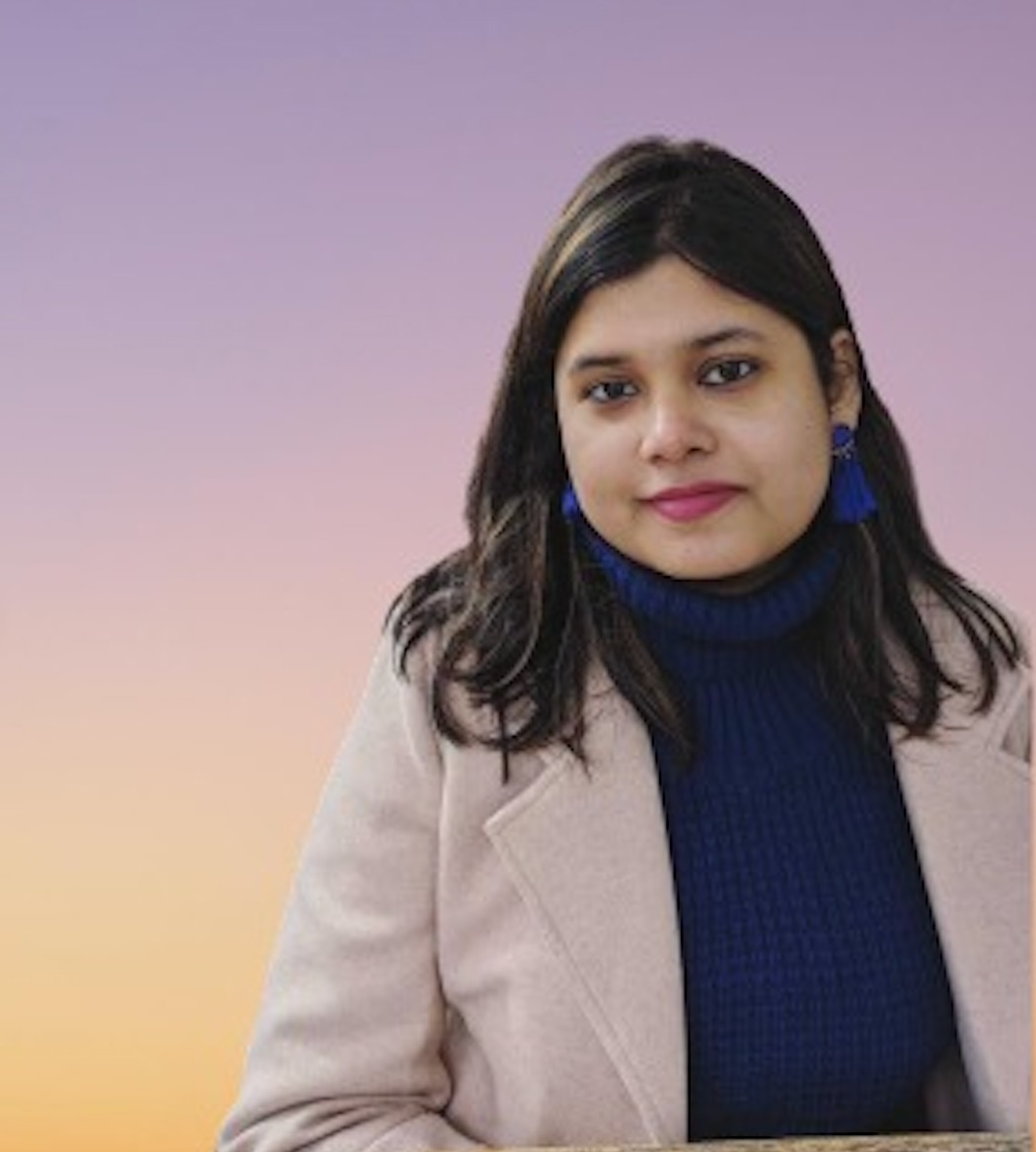
Sreyashi Chatterjee is a SaaS content marketing consultant. When she is not writing or thinking about writing, she is watching Netflix or reading a thriller novel while sipping coffee.

