A livestream without background music feels flat. Imagine a documentary on Lord Buddha without a Tingsha Bell or a Singing Bowl. It feels incomplete, right?
The right music adds life to your content. It is like the dipping sauce for your sushi!
Good background music sets the mood and tone of a YouTube livestream, enhancing the viewing experience. It sets the mood and tone of the live stream and enhances the viewing experience.
But here’s the issue: if you use random music, you will likely get a copyright strike. This can be a major setback for your channel, dipping your reach instantly.
Ask any YouTuber; copyright strike is their biggest nightmare.
But what does this mean?
According to YouTube’s guidelines, receiving a copyright strike leads to your video being taken down, imposing limitations on your account, and even potentially terminating your channel.
If you get a copyright strike for your active live stream, it will not only be removed, but you will also lose access to live streaming for seven days.
This article will explore the intricacies of playing music during a YouTube livestream, share tips on avoiding copyright issues, and discuss how to create original music.
How to Play Music in Live Stream without Copyright
Navigating through copyright claims is haunting. One wrong move and all your hard work is tossed down the drain. Penalties, account suspension, and whatnot!
Who will take all that risk? It’s better to continue without music.
If you have had this thought ☝️, this section is critical.
Follow these YouTube Live music ‘rules’ to avoid copyright strikes and go live boldly.
Understand YouTube’s copyright system
YouTube manages copyright detection through two systems: Content ID system and Manual Claims
The content ID system automatically scans every uploaded video and runs a comparison check to evaluate similarities against other content. If there’s a match, the content owner claims copyright on that. This is an automated system that keeps track of copyright issues.
In the manual claims, the original content owner can manually submit copyright claims for content that infringes their rights.
Use royalty-free music
Always use music labeled as royalty-free, copyright-free, or creative commons. This means you can use the music without worrying about copyright issues. It is crucial to read the terms of use before using the music.
Besides these, you also have the option to use the vast YouTube library of royalty-free music for your content without copyright concerns.
Obtain proper license
If you want to use commercial or popular music for your content or live stream, purchase the music to obtain a proper license for using it or get legal/written permission from the copyright owner. Some creators allow their work to be used under conditions under the ‘Creative Commons License.’ In such cases, check the specific terms carefully and ensure compliance.
Generate original music
Besides using the music created by others, take a step ahead and create your own original music. Hire someone to make music for you or use AI music generators like Beatoven.ai to create royalty-free original music.
If you decide to hire someone for this job, make sure to take into account their personality traits, as whether they have the Enneagram personality type 2 or 6 can have a huge impact on their work ethic.
This saves you from copyright claims, gives you a perpetual license to use the music piece, and allows you to create music to suit your live stream.
Monitor and respond to copyright claims
Watch your YouTube studio for copyright claims on your uploaded videos and live streams. If you receive one, remove or replace the copyrighted content. If you believe the claim is unjust, dispute it through YouTube’s copyright dispute process.
YouTube keeps updating its policies over time. Stay updated about the latest policies and guidelines to avoid copyright claims.
What are the consequences of using copyrighted music in YouTube live streams?
When you live stream on YouTube, it is scanned for matches to third-party and copyrighted content. If YouTube identifies third-party content or copyrighted music, you get a warning to stop streaming it. If you adhere, you can continue. If not, your stream will be terminated or temporarily interrupted.
While the above is a direct consequence of using copyrighted music, this also has long implications.
Loss of monetization and limited features: When you get a copyright claim, you may lose the ability to monetize your live stream or video. Any ad revenue generated from the stream using copyrighted content will go to the copyright owner instead of you.
YouTube may also restrict certain features on your channel, like live streaming and custom thumbnails, for repeated violations. This will hinder your connection with your audience and channel growth.
Drop in engagement: YouTube puts multiple blocks on your live stream if copyrighted music is detected, such as muting the audio or blocking the entire stream. This causes severe damage to the audience experience and a drop in engagement.
This also results in lower retention rates as viewers may find it frustrating to watch a live stream that gets muted or interrupted. They will jump to another content creator who offers a seamless viewing experience.
Damage to reputation: Copyright claims damage your reputation as a content creator. Your audience may perceive you as unprofessional or even a ‘copycat.’ You lose your credibility and attract negative comments and feedback from your viewers or online community.
Legal repercussions: Using copyrighted music can also lead to lawsuits from copyright owners. This can land you serious legal trouble, penalties, fines, legal fees, and even shutting your channel.
Disruption in creative flow and wastage of time & effort: If you are unsure of the copyright terms and constantly worry about copyright issues, you might suffer from creativity loss. You feel restricted and tensed about copyright which hinders your ability to innovate and differentiate from other content creators.
If you get copyright claims, all your efforts get wasted, and you spend a lot of time mitigating the copyright issue.
Can you Stream Music on Twitch?
Twitch allows music during live streams but has guidelines for copyrighted music, which is only allowed with legal rights or permission. If you don’t comply with copyright rules and laws, Twitch can take down your content, suspend your channel, or mute your videos.
How to find royalty-free music for YouTube live streams
Royalty-free music is a game-changer for YouTube live streams. They add life to the live stream, saving you from worrying about copyright claims. Get royalty-free music from various sources and AI music generators. Here and some options to consider.

Beatoven.ai is an excellent tool for generating royalty-free, 100% original music. It uses advanced music theories and technology to create music and gives you a perpetual license to use the music. Generate mood-based high-quality music by giving easy text prompts using its ‘Text-to-music’ feature to choose from moods and genres to generate music.
Key features
The more descriptive your prompt is, the more precise the music Beatoven.ai generates. If you struggle to write the text, the AI generator helps you write the prompt correctly to generate the right music.
YouTube Audio Library
The YouTube audio library offers a wide range of royalty-free music and sound effects. It allows you to use royalty-free music only on YouTube videos and does not allow standalone distributions or use outside of YouTube.
Key features
Free Music Archive
Free Music Archive is an accessible online repository of royalty-free music in various genres. This community-based initiative allows you to download and use music effortlessly. Artists worldwide create every piece of music on the platform, and it comes with an open license. You must read the license terms before using the music to ensure compliance.
Key Feature
How do you add royalty-free music to YouTube Live Streams?
Let’s get down to the real deal–How to add royalty-free music for YouTube Live Streams. Now, you cannot directly add music to YouTube live stream. You need streaming software to add music.
Here’s a step-by-step guide on adding music to your live stream:
1. Choose royalty-free music or create it using AI music generators
2. Download the music on your computer in a format compatible with your streaming software or platform.
3. Choose a streaming software like OBS Studio to add music to your live stream
4. Add YouTube in the Stream option under Settings and follow the instructions to connect OBS studio with your YouTube Channel
5. Once connected, set up your live stream. Go to the ‘Sources’ panel, click ‘+’, and choose Media Source.
6. Select the downloaded music from your computer and adjust settings like the volume, playback speed, loop, etc.
Best practices for using background music for live streaming in YouTube
Here are some best practices to ensure you create an engaging and enjoyable experience for your audience during live streams.
Type of music: Pay attention to the kind of music you choose. Look for music that complements your live stream’s theme and mood. Go for instrumental tracks instead of lyrical background sound, as the vocals disrupt the conversation. Another critical point to consider here is adding tracks and creating a mix for live stream segments.
Timing of the music: Nobody likes high-pitched music when the live stream is at its peak, and you and your audience are talking seriously. Ensure a smooth transition between segments, control the volume based on what you do in the live stream, and ensure the music does not overshadow your voice.
For example, your audience may not understand what you say during your live stream because of the loud music. In such a case, adjust the music volume manually or note where you want the music volume to be low when you plan the live stream.
When you generate music using Beatoven.ai, adjust the volume and tempo right when you create the music.
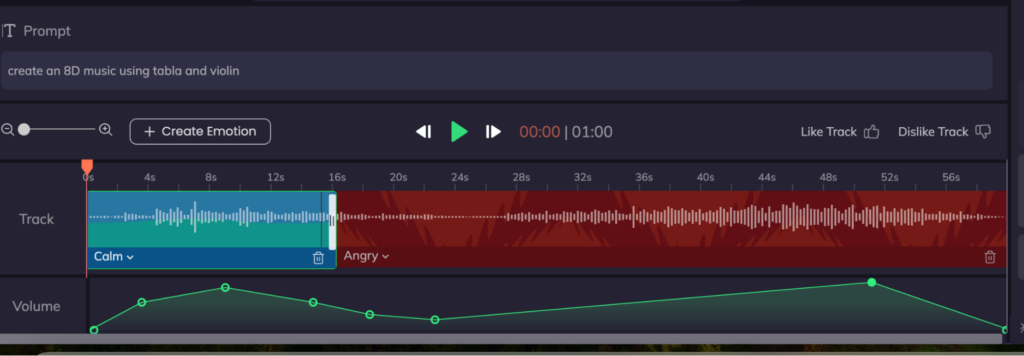
Editing: Use fade in and out when starting the music during the live stream for a smoother transition, and try to sync the music with the pace of your content. For example, use slow music to support calm moments; use fast-paced music to energize your audience.
With Beatoven.ai, you can create a music track that has both a fast and slow pace, as it allows you to edit the AI-generated track in sections. You can also adjust the volume and tempo using the Beatoven.ai music generator.
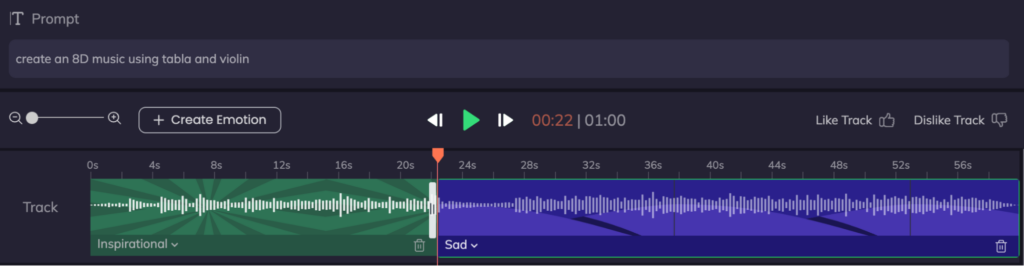
Test before going live: Always test your music and live stream settings to ensure everything works smoothly.
Feedback from audience: Take audience feedback seriously and use it constructively while hosting a webinar online. Adapt the music, visuals, and other settings based on their preferences to create a more engaging and enjoyable viewing experience.
Respect copyrights: Always ensure using royalty-free music and respect the terms of use by adhering to them strictly. Ensure that credit is given to the artist to support the content creator community.
How to check if a song is copyrighted before using it in a YouTube Live
Here are several ways to ensure that the music you are using is copyrighted:
Additional Tips
What are the licensing options for using copyrighted music in YouTube live streams?
Here are some standard licensing options available for using copyright-free music for your YouTube live streams:
Conclusion
YouTube live streams are exceptional ways to connect with your audience. Background music in your live stream adds an extra layer to your content plan. But, it is essential to ensure that you only use royalty-free music to avoid any copyright strikes and claims.
It disrupts the live stream and leaves a bad reputation among your audience. Always remember to:
As a content creator, you must prioritize the legality of the music you use and the music you choose to create a captivating live experience for your audience.
Get going on creating more awesome content!
Sign up to generate royalty-free music.
FAQs
How long can I play copyrighted music in my YouTube live stream without getting a strike?
There is no specific duration for playing copyrighted music and getting a copyright strike. YouTube can warn you for even a short excerpt of copyrighted music.
What are some popular copyright-free music genres for YouTube live streams?
Electronic, lo-fi, ambient, and instrumental tracks are popular genres for YouTube live streams.
Can I use royalty-free music in my YouTube live streams without attribution?
The requirement of attribution depends on specific licensing terms of the royalty-free music. Carefully check the licensing term for attribution requirements.
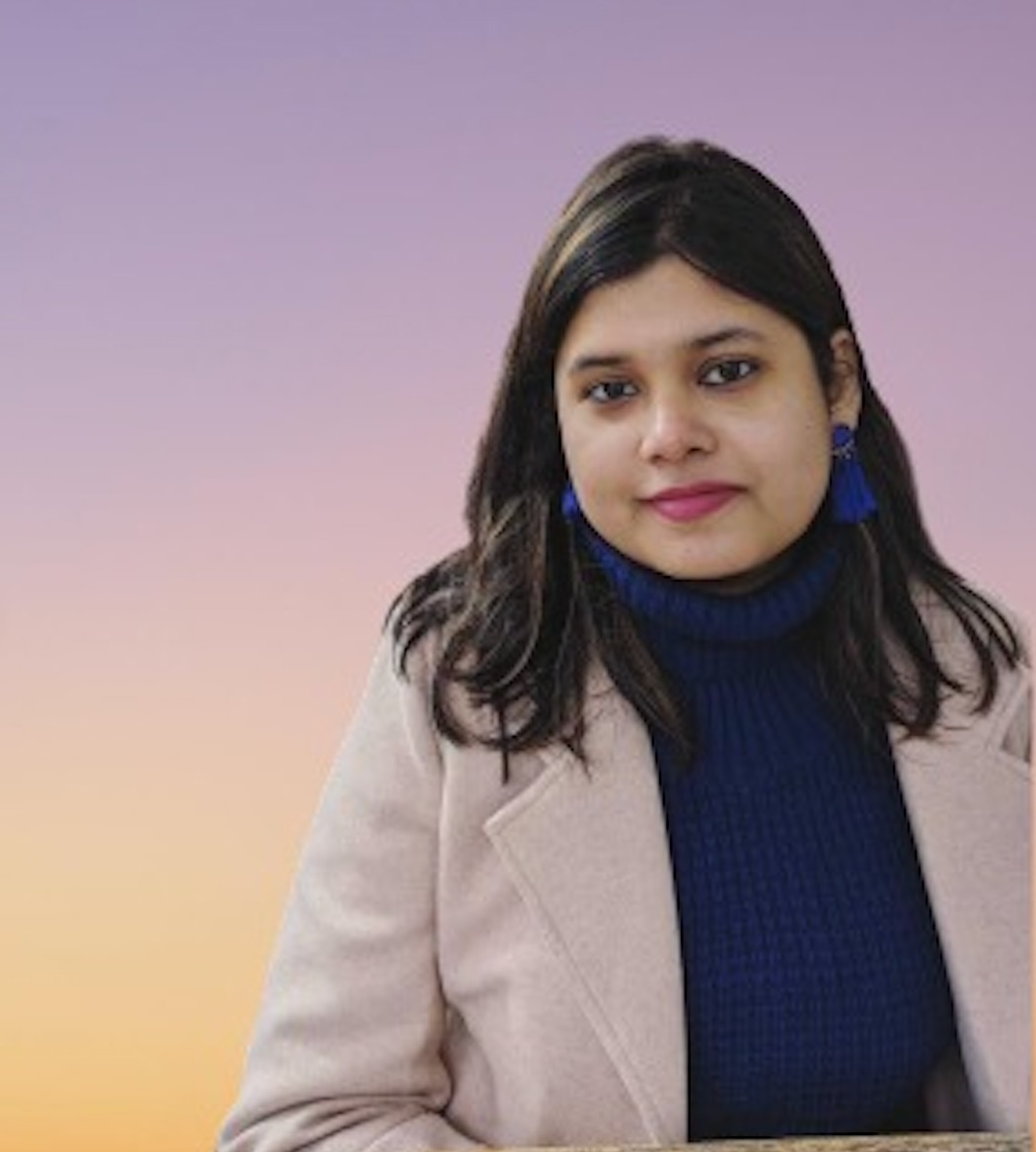
Sreyashi Chatterjee is a SaaS content marketing consultant. When she is not writing or thinking about writing, she is watching Netflix or reading a thriller novel while sipping coffee.

